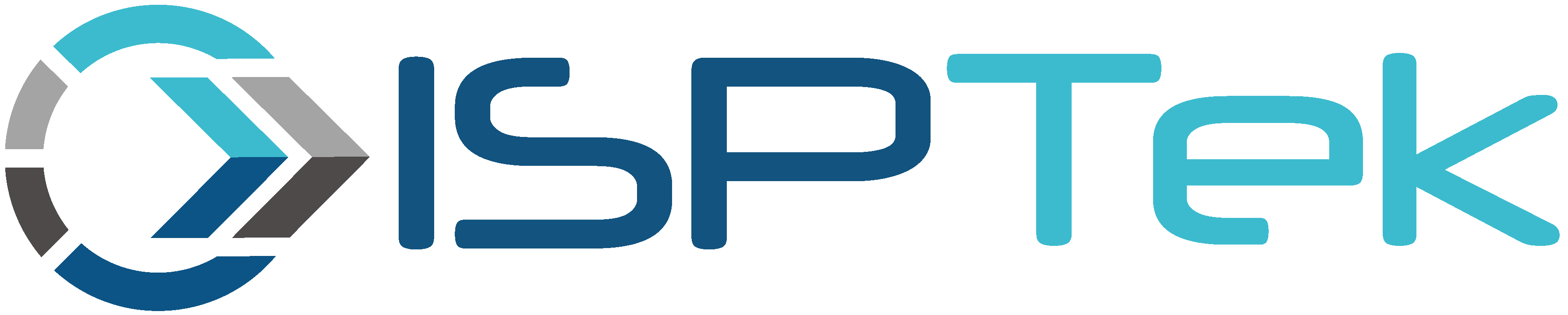The easiest way to get setup to pay via ACH via the portal is to create a Link account first if you do not have one. If you do have one you want to login and make sure you have added your bank account along with verified it before setting up ACH in the my.isptek.co portal. To get Link account setup or to check on our Link account follow the instructions below.
Step 1: Create a LINK Account (If You Don't Have One)
- Visit LINK's Website: Go to LINK.
- Click on "Sign Up" or "Create Account": You’ll find this option on the homepage or at the top-right corner.
- Fill Out the Registration Form:
- Personal Details: Provide your full name, email address, and a secure password.
- Business Details (If Applicable): Enter your company name, business type, and relevant details if setting up a business account.
- Verify Your Email: Check your email inbox for a confirmation message from LINK and click on the provided link to verify your account.
- Log In to Your New Account: Use your email and password to access your LINK account.
Step 2: Log In to Your LINK Account
- Go to LINK's Login Page.
- Enter your credentials (email and password).
- Click "Log In" to access your dashboard.
Step 3: Add Your Bank Account for ACH Transfers
- Access Payment Settings:
- Once logged in, navigate to the "Settings" or "Payments" section in your dashboard.
- Look for an option labeled "Add Bank Account" or "ACH Setup."
- Provide Bank Account Details:
- Bank Name: Enter the name of your bank.
- Account Number: Input your bank account number.
- Routing Number: Enter your bank's 9-digit routing number (found on your checks or via your bank).
- Account Type: Specify whether the account is a personal or business checking/savings account.
- Verify Your Bank Account:
- LINK may perform a small deposit verification.
- Check your bank account for two small deposit amounts from LINK (e.g., $0.05 and $0.12).
- Return to your LINK account and input these deposit amounts to confirm ownership of the bank account.
- Set Up Default Payment Method (Optional):
- If desired, mark this bank account as your default method for ACH transactions.
Step 4: Confirm ACH Authorization
- LINK may require you to digitally sign an ACH authorization form.
- Review the terms and click “Agree” or “Submit” to complete the setup.
Only go to this next step once you have verified your bank account with Link via micro deposit.
Once this step is complete and you have your bank account verified and the micro transaction confirmed in Link, you can then add the option for ACH into the my.isptek.co portal. There are 2 ways in order to add your ACH information for purchases and automatic payments.
- Select your items to purchase, during checkout select ACH for your payment method. This will guide you through connecting your Link account to share ACH information with the portal.
- While logged into my.isptek.co at the top menu bar, go to Billing>Add Funds
Using the Add Funds option
- Once you are at the Add Funds screen it will ask you the amount you want to add to your account and the payment method you would like to use. Select ACH from the drop down.
- The next screen will show an area Account Holder Name enter the name on your bank account, and the description is for your use to know what bank it is.
- Click Add Bank Information, it will show you a screen to connect Link to the portal. Click Agree and continue, it will want to continue with Link.
- Login with Link or hit Continue with Link
- Select the Bank account of which you want to connect, then hit Connect account